From art galleries and museums to retail centers and hackathons, the Leap Motion Controller can bring a little magic to interactive exhibits. Here’s a quick design guide to help installation artists and developers get started.
Interaction design: Giving people freedom to explore
What kind of experience do you want to create? And how does that translate to hand movements? With Leap Motion, developers have mapped palm height to convert XYZ to RGB colors, transformed virtual environments with hand speed, and even controlled giant industrial robots. If you’re looking for a little inspiration, check out our blog’s Art & Design and UX Design categories as well as our SDK documentation.
In ZX, Craig Winslow used light and sound as boundaries, designing the interactions so that both were subdued at lower palm heights. This encouraged people to explore the interactive space and raise their hands high above the device in short bursts.
Physical design: Mounting and positioning the controller
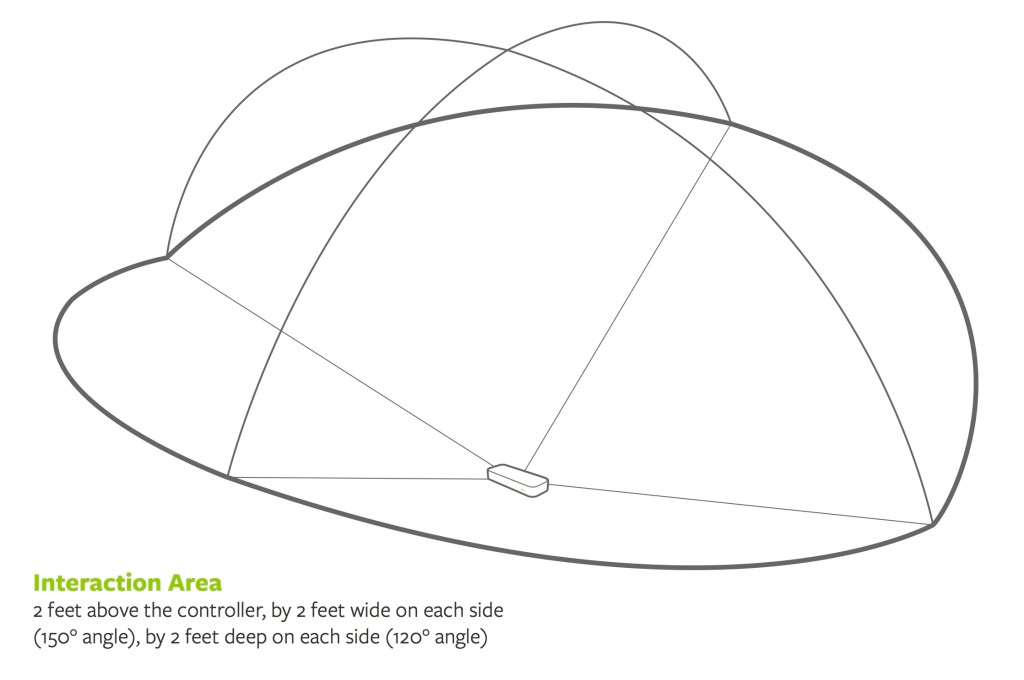 Once you’ve developed your interaction model, you’ll want to make sure that people can comfortably place their hands inside the interaction space. If the Leap Motion Controller can only see the side of the hands or tips of the fingers, tracking will not be as reliable, so position the device to see the palm or back of the hands. This will typically be directly above or below the interaction space, such as on top of a podium.
Once you’ve developed your interaction model, you’ll want to make sure that people can comfortably place their hands inside the interaction space. If the Leap Motion Controller can only see the side of the hands or tips of the fingers, tracking will not be as reliable, so position the device to see the palm or back of the hands. This will typically be directly above or below the interaction space, such as on top of a podium.
The Leap Motion Controller’s range is roughly 2 feet (60 cm) above the device, with the field of view forming an inverted pyramid shape. Your installation’s physical design should target the “sweet spot” of the space, which is roughly one foot (30 cm) directly above the window.
Before launching your installation, ask an inexperienced user to try the prototype. This will help you iron out any issues ahead of time.
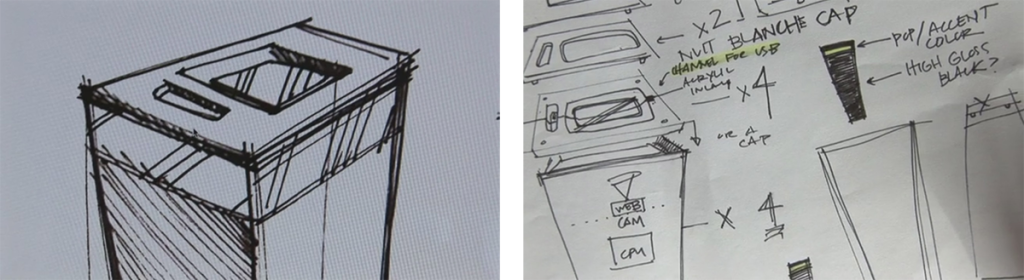 Most installations mount the device in podiums set apart from the main installation. Here you can see Forge Collective’s design process for their podiums in Connexion Point.
Most installations mount the device in podiums set apart from the main installation. Here you can see Forge Collective’s design process for their podiums in Connexion Point.
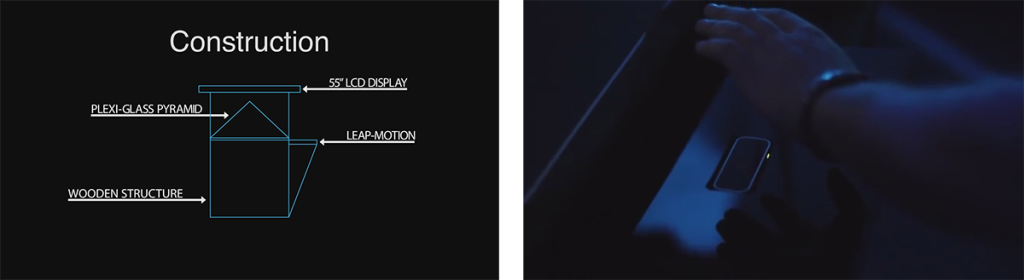 Calderan was designed as a single structure. Instead of approaching a separate podium, people reached their hands above a controller embedded within the art installation.
Calderan was designed as a single structure. Instead of approaching a separate podium, people reached their hands above a controller embedded within the art installation.
Watch out for surrounding objects
The Leap Motion Controller’s cameras track infrared light with a wavelength of 850 nanometers. This is outside the visible light spectrum, though close enough that you can still see a red glow from your device’s lights. If an object that reflects infrared light falls within the device’s field of view, it can interfere with the tracking system – resulting in false positives (mistaking an object for a hand or tool) or unstable tracking (it’s hard to discern your hand’s shape from the object).
We’ve found that dark matte surfaces made of wood, plastic, or cloth will absorb infrared light, improving performance; while shiny objects (especially metals and clear plastics) will reflect and refract it, potentially interfering with tracking. If the user’s hands need to be in an enclosed area, we suggest lining the inside surface of the space with a dark material that absorbs infrared light, such as duvetyne – a material used in the film industry to make dark black backdrops. If your installation includes tool use (e.g., drumsticks), coating the tool with retroreflective tape or paint will improve robustness.
Magic Canvas is a retail art installation that lets people reach into a closed space to create art. Because the inner material of the box doesn’t reflect infrared light, it doesn’t interfere with tracking.
Consider the lighting environment
While the Leap Motion Controller works in a variety of lighting conditions, the tracking software will enter “robust mode” when it sees sunlight or light bulbs that emit infrared. (This includes incandescent, halogen, and tungsten bulbs.) For best results, we recommend indoor environments with fluorescent lighting. If you’re not sure, try to test onsite ahead of time.
Felix Faire’s Contact included a complex setup that included contact microphones, a projector, loop pedal, and Arduino boards – most of which were concealed. Visible light from the projector didn’t interfere with the device.
Covering the controller
We generally don’t recommend covering the device unless necessary – the best approach is to embed the device within the installation, as we saw earlier with Calderan. If you decide to cover it with glass or clear plastic, it should be placed directly on the top window’s surface. Ensure the glass or plastic panel stays very clean (smudges will degrade tracking quality) and transmit infrared light without blurring or refracting at all.
After you’ve mounted the Leap Motion Controller and attached the clear panel, you’ll need to recalibrate the device to account for the panel’s optical properties. This can be done from the Leap Motion Control Panel’s Troubleshooting tab. Normally, this involves moving the device around, so that it “paints” a window on your screen, which acts as a mirrored surface.
For your installation, you’ll want to wave a clean, perfectly flat mirror in front of the mounted device to perform the recalibration. Afterwards, you shouldn’t need to recalibrate the controller unless you change the thickness of the panel’s material, or the distance from the panel to the device. As long as the controller is secured and the panel stays clean, your installation should run smoothly for a long time, allowing users to feel the magic of touchless interaction.
Get in touch with us
We encourage educational use of the Leap Motion Controller, including in interactive exhibits. If you’d like to use it in a commercial installation, please get in touch with our enterprise sales team to discuss a specialized application license. You can reach us at partnerships@leapmotion.com.
Top image: Thomas Sanchez and Alejandro Franco’s Resortes, an interactive installation that brought together interactive visuals and music with giant virtual vibrating strings.




