
On Friday, a preview of Peter Molyneux’s new game, Godus, became available on Steam Early Access. The godfather of god games, Molyneux is also the designer of Populous and Black & White. Since we announced the Leap Motion Controller, we’ve heard from lots of people excited about using it to play Black & White, so we’ve followed the development of Godus since the start of its Kickstarter campaign last year.
While the game is still in development, we decided to try it out with the Leap Motion Controller and GameWAVE. We’ve put together a quick guide on playing Godus with Leap Motion and the GameWAVE app – including a configuration file we created. (You can download the file and try it for yourself.)
Godus starts off with a pair of indigenous villagers who move from the wilderness and come to believe in a higher power. As their god, you must nurture their growing civilization. With the Leap Motion Controller and GameWAVE, you can literally reach out and reshape their world, offering an incredible omnipotent experience.
The first step to controlling an open-world game like Godus is setting your cursor and camera controls. In GameWAVE, you can switch between trigger and steering modes, so you can either trigger one-shot actions or continuously control actions. You can also configure different settings for your left and right hands.
Mouse Controls. These control where your mouse cursor lies on the screen. Traditionally, you would control this by sliding your mouse around on your desktop. For our Godus controls, we decided to assign cursor control to the right hand. You can move your mouse cursor around the screen by moving your hand up, down, left, or right.
Zoom Controls. Instead of controlling this with your mouse scroller, move your right hand towards or away from your monitor.
Panning. By mapping the traditional WASD setup to your left hand, you can pan around the map by moving your hand forward, backward, left, and right.
Rotating. Instead of hitting Shift+A (left) and Shift+D (right) to rotate the camera view, we configured GameWAVE to do the same thing when you lift either thumb.
Divine Actions. Of course, Godus is about much more than exploring your villagers’ world – you can also interact with it. With left and right clicks on a mouse, you can collect pink Belief bubbles, find treasures, and sculpt the terrain. Using the Leap Motion Controller and our custom GameWAVE file, you can do the same thing by tapping either index finger.
Speed and Rest. One of our favorite features in GameWAVE is the ability to tweak your speed and resting positions. Because the Leap Motion Controller is incredibly precise, it often takes some time to get used to it. If you’re a new Leap Motion gamer, start with low speed and high rest values, and then adjust them as you grow accustomed to controlling the game.
This is just one of many possible ways you can play Godus, and virtually any other game, with the Leap Motion Controller. We’d love to know – what’s your favorite way to configure and play games with GameWAVE?

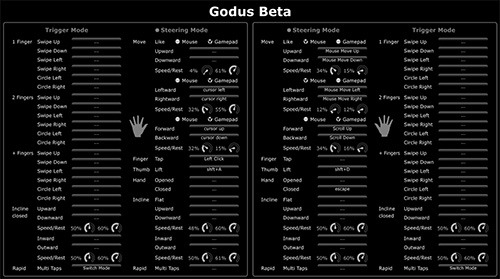
[…] want to use two hands to interact with your computer, try a Leap Motion tool like GameWave to customize interactions for apps. Have […]
July 4, 2014 at 11:33 am